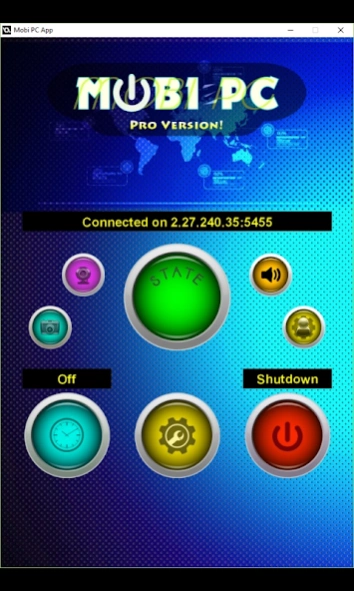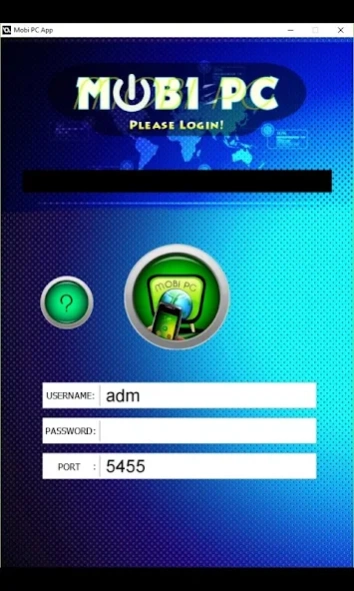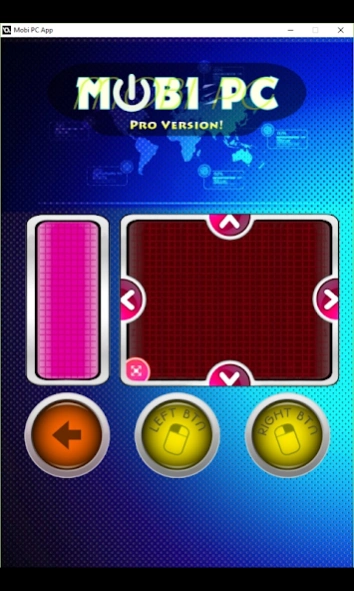Mobi PC - Remote Control 6.1.0
Free Version
Publisher Description
Mobi PC - Remote Control - Control your PC, mouse, keyboard & volume all from one app like a remote control
Its Time To Switch Off!
Mobi PC is a set of apps coupled with a desktop server that can be run on your PC or laptop. The remote control app allows a remote connection to the Mobi PC server via TCP (over the internet / wifi) and allows you to control essential functions on your PC such as turning PC on/off, adjusting the volume and controlling your web browser.
Do you want to go to sleep listening to your favourite music but want the PC to switch off automatically after few hours?
Do you want to make sure your kids are not viewing inappropriate content when you are out the house?
Are you viewing a movie, sat away from the laptop / PC and need to mute the volume to take a phone call?
Will you be going outside while your PC is downloading a big file or rendering something and want to be able to switch it off from outside?
Then Mobi PC is the solution for you!
Basic Usage:
1 - Install the App to your mobile phone.
2 - Install the Mobi PC Server on your PC / Laptop. (See website for download links)
3 - Create your new profile on the Mobi PC Server software.
4 - Login with the same credentials on both devices.
5 - Give access to server through any firewalls or connection blocking services/software (Port Forwarding settings on your router)
6 - Connect the app to the server.
7 - You can now remotely control your PC.
Desktop Server Free Download:
Mobi PC will not work unless you have installed and setup the desktop server component on your PC. You can download it for free using the link below. You will also find detailed setup instructions and a demonstration video:
http://mobipc.sulaysa.com
Free Version Limitations:
This free version has some features restricted however you can connect and try powering down your PC, toggle volume mute, open task manager and move the mouse cursor.
To access all the cool features simply click on the Upgrade To Pro button in the app!
Pro version features:
Turn your PC off while you are outside or away anywhere in the world!
Control PC Master volume or Mute it.
Remotely deploy any preset program on your PC
Automatically power down the PC while you're sleeping using the Timer
Control your PC from anywhere in the world
Monitor what kids or other users are doing on your PC via desktop screenshot feature
Controls for web browsers like open new tab or reload page.
Replaces a broken mouse
Use as a wireless mouse & keyboard
Send a Message or Speech to anyone using your PC when you're outside
Copy clipboard text/url from PC to mobile or vice versa
Automatically run and host the server when Windows starts
Cast images from phone to a PC/laptop
Cast images from PC to Mobile app.
Disable all ads
Security:
Login required on both server and client.
Your password is encrypted on our database
IP and port must be known by app user before connection.
Optional PIN can be set on server. This is only stored on your computer. App user must enter PIN to use features.
Acknowledgements:
Uses Vector Blue Mosaic Background by Vector Art
Uses Blue abstract background by freevectors.me
About Mobi PC - Remote Control
Mobi PC - Remote Control is a free app for Android published in the System Maintenance list of apps, part of System Utilities.
The company that develops Mobi PC - Remote Control is Sulaysa Software. The latest version released by its developer is 6.1.0.
To install Mobi PC - Remote Control on your Android device, just click the green Continue To App button above to start the installation process. The app is listed on our website since 2024-03-15 and was downloaded 14 times. We have already checked if the download link is safe, however for your own protection we recommend that you scan the downloaded app with your antivirus. Your antivirus may detect the Mobi PC - Remote Control as malware as malware if the download link to com.sulaysa.mobipc is broken.
How to install Mobi PC - Remote Control on your Android device:
- Click on the Continue To App button on our website. This will redirect you to Google Play.
- Once the Mobi PC - Remote Control is shown in the Google Play listing of your Android device, you can start its download and installation. Tap on the Install button located below the search bar and to the right of the app icon.
- A pop-up window with the permissions required by Mobi PC - Remote Control will be shown. Click on Accept to continue the process.
- Mobi PC - Remote Control will be downloaded onto your device, displaying a progress. Once the download completes, the installation will start and you'll get a notification after the installation is finished.